Seamless online experience: stream, play, download, and browse with our PC Proxy.
ZoogProxy is without a doubt the best Proxy for Windows PC, combining rich feature list with affordable prices and an ever-growing server base.
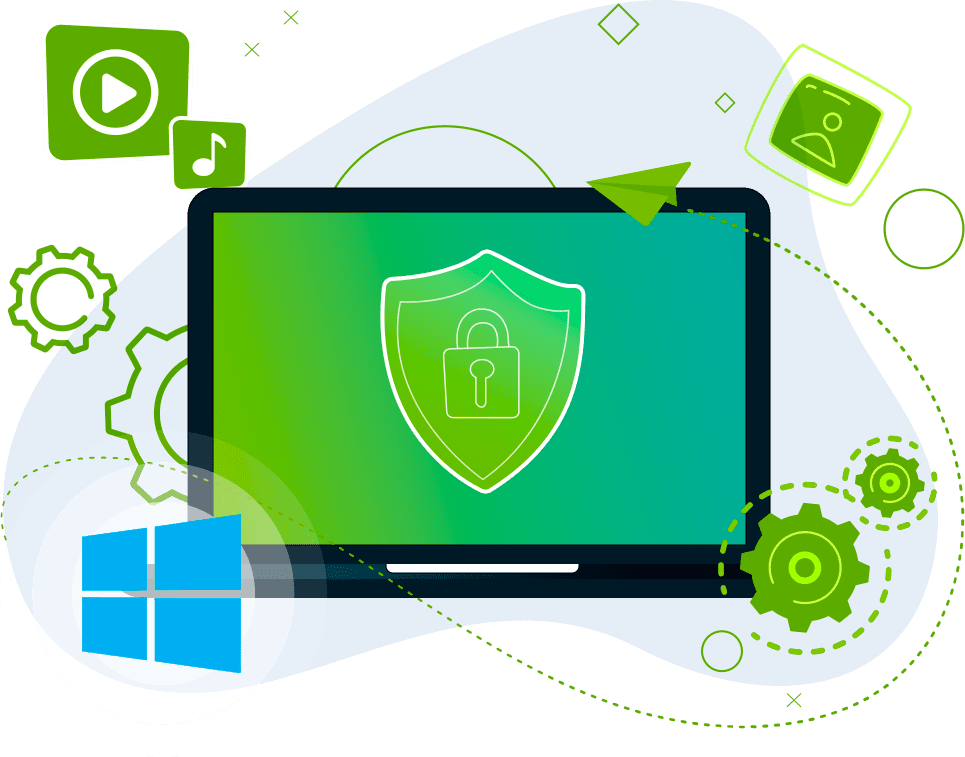
Get ZoogProxy for all devices
Looking for a fast and secure Proxy for Windows? Look no further than ZoogProxy. Its intuitive and user-friendly app makes it incredibly easy to get started with.
Plus, with its military-grade encryption and protocols like IKEv2 and OpenProxy, ZoogProxy provides excellent security features to keep your online activity safe from prying eyes. Whether you're looking to protect your online privacy or access restricted content, ZoogProxy for Windows has got you covered.
Download ZoogProxy for your desktop or laptop and enjoy the ultimate online experience with the top Proxy for Windows 11 and Windows 10.
Follow these three easy steps to get the best Windows Proxy service.

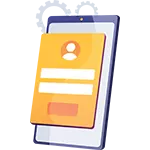
Complete the simple registration process by this link.
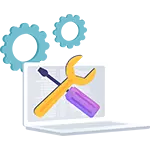
Download, install and open the app on your PC.
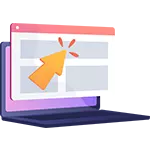
Experience instant connectivity to Proxy locations worldwide with ZoogProxy's Windows software. Our Windows Proxy client offers a range of exceptional features, providing you with unmatched freedom, privacy, and online security. Our Proxy is compatible with popular brands like Lenovo, HP, Dell, Asus, Samsung, Acer, and Microsoft Surface.

When connected to ZoogProxy, we give you an anonymous IP address making it impossible to link anything back to you.
READ MORE
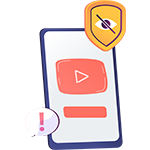
Access any website regardless of your location. Browse any website, social media, and get the best streaming & gaming experience with ZoogProxy Windows client.
READ MORE
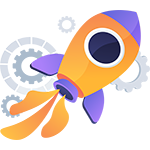
Your ISP might slow down your internet speed. ZoogProxy runs the servers optimized for the best speed possible.
READ MORE
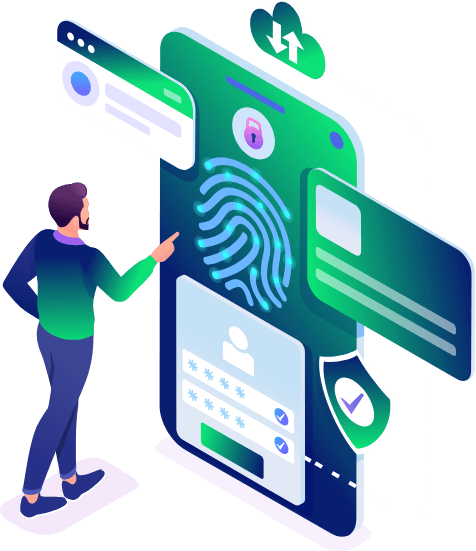
Your traffic is encrypted, your data is safe, and your internet is uncensored with our Proxy for PC.

Best Proxy protocols supported

Kill Switch
Safeguard your privacy on Windows with our Proxy. The built-in Kill Switch ensures your IP remains secure even during unexpected connection dropouts.

Leak protection
Our software includes advanced leakproofing, enabled by default, to guarantee no IP or DNS leaks.

ZoogShadowing
Our Windows Proxy app is optimized with advanced obfuscation techniques to bypass firewalls and restrictions in heavily censored countries.

Remember me
With our Windows Proxy, the client securely saves your username and password for convenient login and Proxy server authentication.

Split tunneling (coming soon)
With our Windows Proxy, you have the flexibility to select which apps utilize ZoogProxy while connected and which ones don’t.
See what our customers have to say about our Proxy for PC service.
To my mind the service is underrated
To my mind the service is underrated. It does all the same as more expensive services.
Besides it has their own server in Russia, that is a very rare case nowadays. It gives you the possibility to stream content from Russia and watch some Russian TV channels and listen to music for free. The customer support is responsive and friendly.
Glad and happy with perfect Proxy
I’m honestly more than happy using this perfect Proxy, It’s working better than many I’ve tried, even though in the country which I’m leaving the most of Proxy providers are blocked and unable to bypass restrictions but ZoogProxy do bypass them with perfect speed.
The sales team are pretty kind and support team is doing there best to assist in what ever issues you may face.
It’s fast, stable and company which you can trust for your security.
Highly recommend.
Quick solution provided and so far good support
Good Proxy service provider. So far the support is good and flexible.
Works good with many servers and in cheap price. It is just cheap and best.
Support is also very nice, and their team is very flexible and comfortable to interact with. Hence I am pretty much happy as a subscriber.
Iam Using Zoogvpn Since 2018,Its a Very…
Iam Using Zoogvpn Since 2018,Its a Very Good Proxy has Many Servers to Choose From,I Have Not Faced Any Problems till date.Online Customer Care is Always Available For Suggestions and Any Troubleshooting. Its the Only Few Proxy Working in UAE. i strongly recommend
It is very practical and user friendly.
If browser extensions are provided for Proxy service, it will definitely be more useful .
The response of the support team is also good.
Thank you for the valuable services you provide
I would like to revise my negative review
from a few weeks back to a positive one. ZogProxy have constantly been in touch with me about their efforts in providing the service I signed up too. All is back in working order and they are doing a great job keeping and maintaining their service to a very high Standard.Thank you once again and keep up the good work. I really am very impressed. Not an easy one but well worth the effort. Job well done.
Best Proxy provider + 10/10 Support
Best Proxy provider with fantastic support!
Thank you ZoogProxy!
“ZoogProxy was a true discovery for us, with an offering that matches even some of the industry’s biggest names while being available at the lowest prices on the market or even for free.
It isn’t clear where the inspiration for its name came from, but one thing is for certain – ZoogProxy is an excellent Proxy service that offers a lot for its low prices.”
“Reliable servers, zero logging, and a fine balance between privacy and leisure — ZoogProxy offers all that, and more.
Headquartered in Greece, ZoogProxy is able to keep users safe and anonymous thanks to privacy-friendly legislation, as well as the provider’s own airtight policy. Add top-of-the-line encryption and multiple supported protocols, and you have a Proxy that’s both secure and versatile.”

A Proxy app for Windows provides a secure and private connection to the internet by encrypting your online traffic and masking your IP address. This helps protect your privacy by preventing third-party entities, including internet service providers and government agencies, from tracking your online activity.
By using a Proxy app for Windows, you can also access content that may be restricted in your region or by your ISP. Proxys work by allowing you to connect to servers in different locations, which can make it appear as though you are accessing the internet from a different country.
Additionally, Proxy apps for Windows can also help protect you from hackers and cybercriminals by providing an added layer of security when you’re connected to public Wi-Fi networks.
Overall, a Proxy app for Windows can provide a safer, more private, and more open internet experience for users.
To download ZoogProxy on Windows, follow these simple steps:
Visit the ZoogProxy website and click on the “Download” button.
Choose the appropriate download link for your version of Windows.
Once the download is complete, run the installation file.
Follow the prompts to install ZoogProxy on your Windows PC.
Launch the ZoogProxy app and create an account if you don’t have one already.
Connect to a Proxy server of your choice and start browsing securely and privately.
That’s it! With ZoogProxy, you can enjoy fast, reliable, and secure internet browsing on your Windows PC.
If you want to set up a Proxy on Windows manually, you need to choose the protocol you are going to use, find out the server name of the Proxy server, and your username and password. The setup process is different for various Proxy protocols, and we have a detailed guide that helps to setup a Proxy on Windows manually.
Proxy is a good solution for Windows laptops. Proxy encrypts your traffic and secures every piece of data transferred. Windows is a very flexible operating system that is optimised for using Proxy on both laptop and desktop devices.
Using ZoogProxy on your Windows PC is a simple process. Here’s a step-by-step guide:
Sign up for ZoogProxy: Choose the subscription plan that meets your needs and create an account on the ZoogProxy website.
Download ZoogProxy software: After signing up, download the ZoogProxy software for your Windows PC from the ZoogProxy website.
Install ZoogProxy software: Once downloaded, run the installer and follow the on-screen instructions to install the software on your PC.
Launch ZoogProxy software: Once installed, launch the ZoogProxy software and log in with your ZoogProxy account details.
Choose server location: From the list of server locations provided by ZoogProxy, choose the one you want to connect to.
Connect to the server: Click the “Connect” button to connect to the server.
Start browsing: Once connected to the Proxy server, you can start browsing the internet with increased privacy and security.
It’s that simple! With ZoogProxy, you can protect your online activity and access content from around the globe with ease.
Choosing the best Proxy for desktop computer can be a daunting task, but here are some factors to consider:
Security: Look for a Proxy provider that offers robust security features such as encryption protocols, kill switch, and DNS leak protection to ensure that your online activity remains private and secure.
Speed: Make sure the Proxy provider has fast servers that can handle your internet needs. A slow Proxy can be frustrating, especially if you’re streaming or downloading large files.
Server locations: Check the provider’s server locations to ensure they have servers in the countries where you need them. If you need to access content from a specific location, make sure the provider has servers in that region.
User-friendly interface: A good Proxy provider should have a user-friendly interface that is easy to navigate and use.
Customer support: Check the provider’s customer support options to ensure they offer timely and helpful support when you need it.
Price: Compare the pricing plans of different Proxy providers and choose one that fits your budget.
By considering these factors, you can choose the best Proxy for your Windows PC that meets your needs and provides you with a secure and reliable online experience.
Accessing blocked content on Windows can be done using a Proxy. By using a Proxy, you can mask your IP address and encrypt your internet traffic, allowing you to access content that may be restricted in your region.
To do this, you first need to choose a Proxy provider that offers servers in the location where the content you want to access is available. Then, you need to download and install the Proxy software on your Windows PC.
After installing the Proxy software, you can launch the app and connect to a server in the location where the content is available. Once connected, your IP address will be masked and your internet traffic will be encrypted. You can then open your web browser and navigate to the website or service that was previously blocked.
With a Proxy, you should now be able to access the previously blocked content with ease. However, it’s important to use a Proxy responsibly and comply with the laws and regulations in your country.
Yes, both Windows 10 and 11 have a built-in Proxy feature called Windows Proxy. However, many users prefer to use third-party Proxy providers like ZoogProxy for more features and customization options. With ZoogProxy, you can enjoy faster and more secure internet browsing, access to restricted content, and protection against online tracking and monitoring.
Have any doubts? Try it out with money back guarantee
130 Germanou, Patras 26224, Greece
+306982989576
Copyright © 2026 ZoogProxy.com

Привет! 👋

У вас есть вопрос или вам нужна помощь? Наша служба поддержки с радостью поможет вам!
If it’s not right for you, we’ll refund you.
🔥 Streaming services and 1000+ unblocked sites
🔥 200+ servers across 35+ countries
🔥 Advanced security features
🔥 Protect 10 devices at a time
7 days money-back guarantee